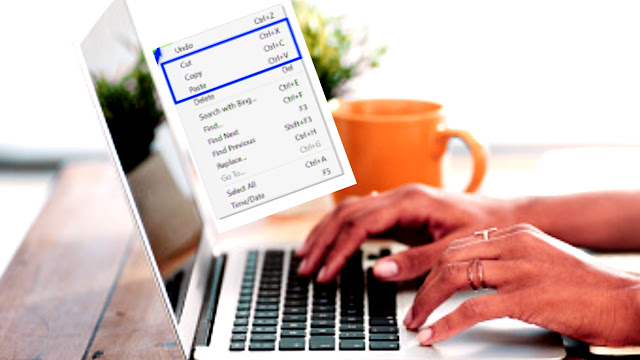Every day we have to write a lot more on the need of computer. And while doing these writings, we have to copy a lot of writings again. But when we copy more than one text, the last copied text is pasted somewhere.
In this case, it can often be the cause of our annoyance. Because when we copy more than one text, if we paste it somewhere else, not all of them are pasted there.
In this case, in order to paste multiple texts, we have to copy the text several times and paste them again. But what if you could copy multiple texts like a mobile and paste them into different places?
In this case it will definitely save a lot of time and it will be a lot more fun for you. So in today's article I want to tell you this. For those of you who already know this, today's article may not be so important, but it will be much more useful for strangers.
So if you don't know this yet, keep watching today's full article. Today through this article I will show you how to copy and paste multiple texts in multiple places on your computer. Let's start without further ado.
How to copy and paste multiple texts on a computer:-
The process of copying and pasting multiple texts on a computer is extremely simple. Although it can be turned on in two ways. Those processes are shown in step by step order below. Therefore, you must watch the entire article carefully.
1. To turn it on, you need to go to Microsoft Office Word or any Notepad and press Windows + V on the keyboard.
2. Next you will see an image and click on the Turn on option from here.
Now your work is over. From now on, when you copy more than one text from any place, press Windows + V to select and paste it from any place.
Normally when we copy a text and paste it somewhere, we press Ctrl + V. And in this way the latest writings are pasted somewhere.
But if you have copied multiple texts and want to paste one of them somewhere, then press Windows + V.
Now you can see all your writing here, which you have already copied separately.
How do I turn it off or turn it on again?
This process of copying and pasting from multiple texts can be easily started by pressing Windows + V if you want, and you can also do this from the settings if you want. Follow the procedure below to turn it on from the settings.
1. All you have to do is click on the Windows icon on your computer and click on Settings.
2. Now you have to go from setting to system setting.
3. Here you will find the Clipboard option below, now click on this option.
4. Now you will see an option to turn on-off. Now if you want to turn off this setting for copying multiple texts, you can turn it off by clicking here.
Also if you have already turned it off, you can turn it on by turning on this setting to restart it. You can also turn it on here by pressing Windows + V. However, how you turn it on is up to you.
Friends, this is today's short tutorial. Hopefully you will benefit a lot from today's article. You will also save a lot of time and labor through today's article.
If you have benefited a bit from today's tutorial, please share the article on your social media accounts. So that more people can know about this subject. Thanks for reading the article.
Tags:
Tips and tutorials